查找TensorFlow镜像
1 | seven@seven:~$ sudo docker search tensorflow -s 10 |
PULL TensorFlow镜像
1 | seven@seven:~$ sudo docker run -it tensorflow/tensorflow |
创建TensorFlow容器–jupyter notebook
1 | seven@seven:~$ docker run --name seven-tensorflow -it -p 8888:8888 -v ~/Docker-tensorflow:/demo tensorflow/tensorflow |
–name:创建的容器名,即seven-tensorflow
-it:保留命令行运行
p 8888:8888:将本地的8888端口和
http://localhost:8888/映射-v ~/Docker-tensorflow:/demo:将本地的~/Docker-tensorflow挂载到容器内的/demo下
tensorflow/tensorflow :默认是tensorflow/tensorflow:latest,指定使用的镜像
输入以上命令后,默认容器就被启动了,命令行显示
1 | [I 13:16:07.331 NotebookApp] Writing notebook server cookie secret to /root/.local/share/jupyter/runtime/notebook_cookie_secret |
拷贝带token的URL在浏览器打开
1 | http://(7191961747da or 127.0.0.1):8888/?token=257ce32bf00cd16dee9019462f8753a3b06154618885d682 |
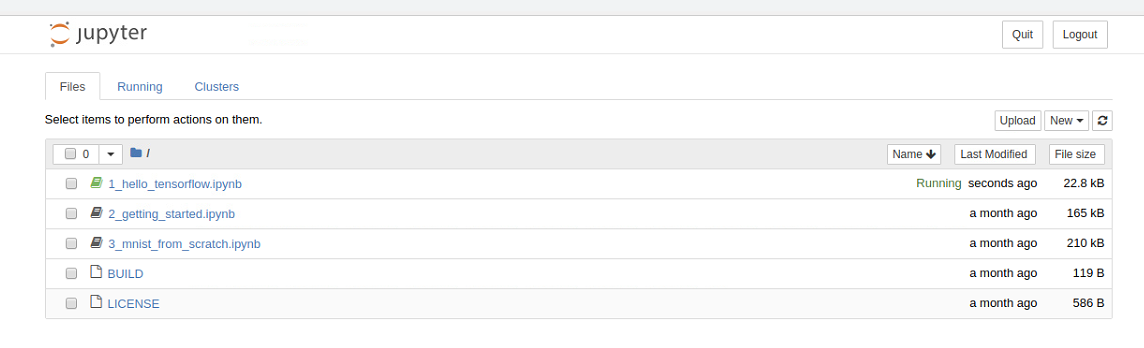
接下来,你就可以在jupyter notebook上运行你的TensorFlow代码啦
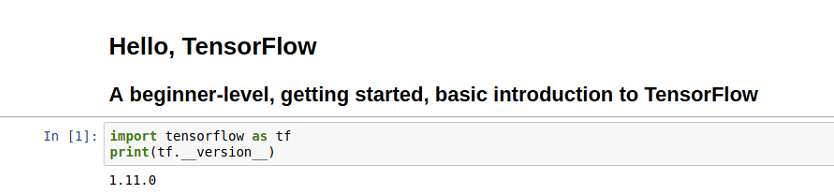
关闭容器
1 | seven@seven:~$ sudo docker stop seven-tensorflow |
再次打开容器
1 | seven@seven:~$ sudo docker start seven-tensortflow |
如果不喜欢用Jupyter Notebook,我们也可以创建基于命令行的容器
基于命令行的TensorFlow容器
1 | seven@seven:~$ sudo docker run -it --name bash_tensorflow tensorflow/tensorflow /bin/bash |
这样我们就创建了名为bash_tensorflow的容器, 并已经进入到容器
验证TensorFlow环境
默认的是python2.x安装的TensorFlowCPU版
1 | root@cb158fab4040:/notebooks# python |
转载请注明:Seven的博客

